🔹 Alerts and Automation
Different Options of Receiving Trading Signals & Alerts
We provide traders with the option to join our invite-only Telegram channel, where they will receive alerts from the indicators in real time.
These alerts include:
- Long Entry with target Take Profit & Stop Loss.
- Short Entry with target Take Profit & Stop Loss.
- Take Profit with exit price.
- Stop Loss with exit price.
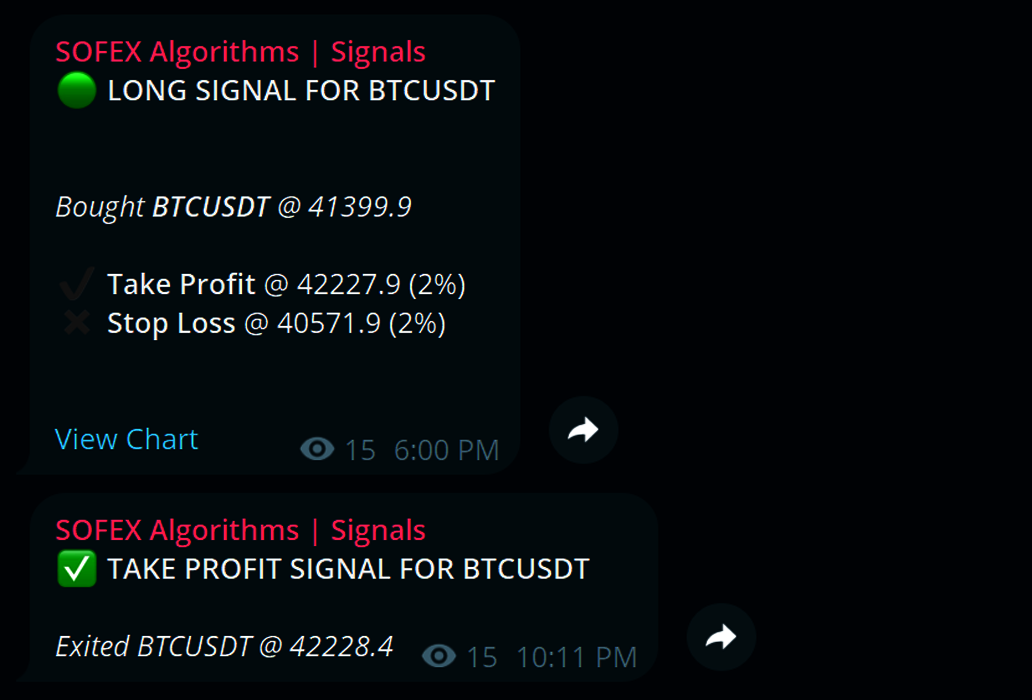
For users who do not want to complicate their trading setup, receiving notifications by our Telegram bot is the most straight-forward way to stay in-the-loop with the indicators and the positions they take!
Furthermore, TradingView provides traders with the option to automate all signals from our indicators directly to your preferred exchange.
What are TradingView Alerts?
TradingView offers Alerts for receiving notifications about events that are triggered by the market or connected indicators and scripts.
Such notifications can be set up for sending custom messages to email, to the TradingView app as push notifications and to email-to-sms if your mobile provider offers it.
This is a platform-integrated feature, meaning that even indicators that are not supposed to have alerts allow users to create them, and developers can only limit the capabilities they provide to a certain extent. An alert can be created for most events on the market - from the price crossing a given value, to complex signals such as trailing stop loss orders.
Furthermore, each alert can be connected to external sources via webhooks.
A webhook is an HTTP request, triggered by an event in a source system and sent to a destination system, often with a payload of data. Webhooks are automated, in other words, they are automatically sent out when their event is fired in the source system. Read more about webhooks here. In this case, the source system is TradingView and the destination system is one you choose yourself - such as, but not limited to, exchanges and brokers.
Brokers supported by TradingView
There are many brokers and crypto exchanges, including Binance, BingX and OKX that are partnered with TradingView and can be connected to your chart, for manual trading. Look for the extensive list of supported brokers here.
When using a connection to an exchange through TradingView's supported brokers, you can trade directly through your chart manually. This connection will NOT execute signals on your exchange automatically. For executing trades automatically, Alerts must be used.
Having this in mind, let's explore the options TradingView allows via their alerts feature for automation.
How to use alerts to connect to external sources?
Considering that TradingView allows for alerts to be set up with a webhook URL, traders can utilize this to send data about an event issued from their script (like a signal from an indicator) to a third-party source that can process that signal and do whatever the trader wants with it.
This includes sending signals to a server that then executes trades on a given exchange that the user has configured.
In summary, users need to:
- Set messages (payload) for each event in the script's parameters menu.
- Set up a TradingView Alert connected to the script.
- Choose which event this alert will track - for example, long or short signal.
- Set the URL of your chosen connector in the webhook settings of the alert.
Traders choose the connector service themselves, and should exercise caution when doing so. Some websites that provide connection services between TradingView and crypto exchanges are:
This list is just to give direction and is not exhaustive. There are hundreds of providers that offer the same, or even better services. We don't endorse any of these websites and companies, please do your own research and read documentation to see which provider you will choose.
Most, if not all, providers will ask you to whitelist their API's IP address in your exchange. This increases security by preventing random devices connecting to your account without permission and should be enabled. Whitelisting IP addresses is a good practice in general, but it is a requirement for certain exchanges when trading via API.
Important remarks about alerts
When creating an alert and saving it as active, the parameters in the parameter menu of the scripts will be locked into that alert! That means that when you make changes to the script parameters in the future, the alert will not reflect them and keep working based on the parameters it was created with.
When updating your messages or any other settings - make sure to re-create the alert.
Furthermore, when deleting an alert from your list of alerts, the historical log connected to that alert will be deleted too. This does not happen when pausing alerts, only on deletion. To keep records, click on the three dots in the Alerts log window, and select 'Export log to a CSV file'.
Example alert set-up
In this example, we will set up an alert with a dummy webhook URL and payload for guidance purposes. The formatting of the payload and the URL varies between connection providers and traders must refer to their documentation for exact details. We will use events provided by a Sofex script, however the tutorial works for other indicators & scripts.
1 • Navigate to the chart with the indicators.
If you are using Sofex indicators and have not set up this chart yet, refer to the installation page first. Firstly, make sure to place the messages in the Script Parameters menu. For more details, please visit the alert messages documentation. These messages will be the payload sent via the webhook URL to your connector service, so consult with their docs for the formatting!
When the messages are set, save the chart.
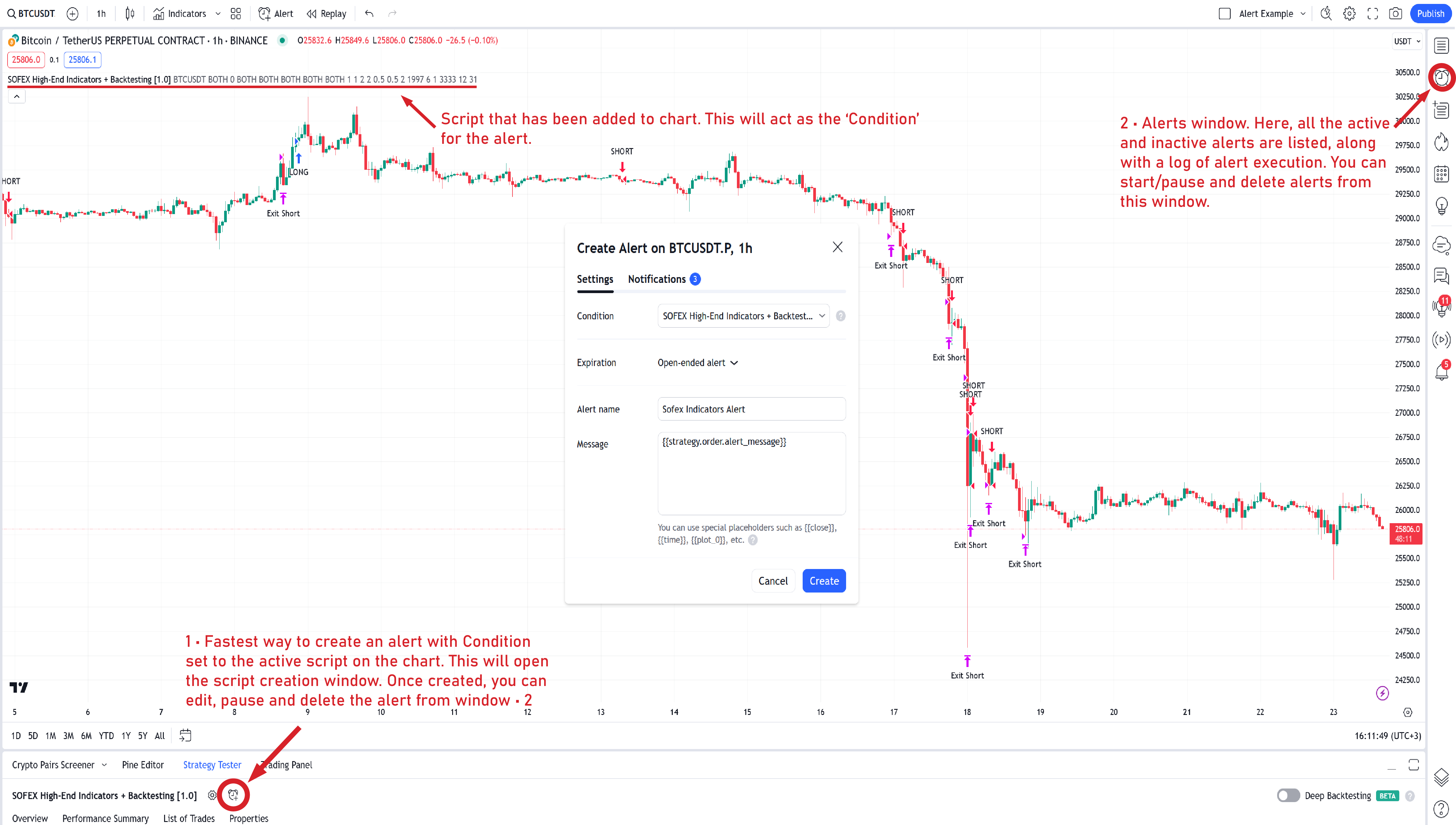
2 • Enter the settings for the alert in the alert window.
On the chart, one can make an alert a couple of ways, the fastest one marked by arrow 1.
Condition: what script/indicator will execute the alert. In this case, this will be a Sofex script.
Expiration: when the alert will stop being active. Open-ended means it will remain active as long as your account is active. Be aware that if you fail to renew your subscription to TradingView, alerts may get paused or stopped. Some plans do not allow open-ended alerts.
Alert Name: the name of the alert. This is up to you, set a name that you recognize for notifications.
Message: this is where you place the payload or message that the alert will send to your device, email or webhook URL. For Sofex Indicators, this can be done with a single line. Replace the text inside the Message box with:
{{strategy.order.alert_message}}
This will enable the alert to grab the messages you have placed in the parameters menu when an order (entry/exit) has been executed.
For Sofex scripts, that's all you need to set up in the message section. For other placeholders and settings, see the TradingView documentation here.
3 • Enter the settings for notifications, including the webhook URL.
In the Notifications panel of the alerts window, you will be prompted to choose how to get notified about the signals.
Notify in app: if you have downloaded the IOS/Android TradingView app, this will send a push-notification to your device.
Show pop-up: display a pop-up window notification.
Send email: send an email with information, such as the message, to your account address.
Webhook URL: when enabled, sends an HTTP POST request with the message (payload) to the given URL. This URL should be one given by your chosen connector service.
Play sound: plays an audio notification when triggered.
Send email-to-SMS: sends a request to your mobile provider to turn an email into an SMS notification. Must be enabled on your provider's services website, if available.
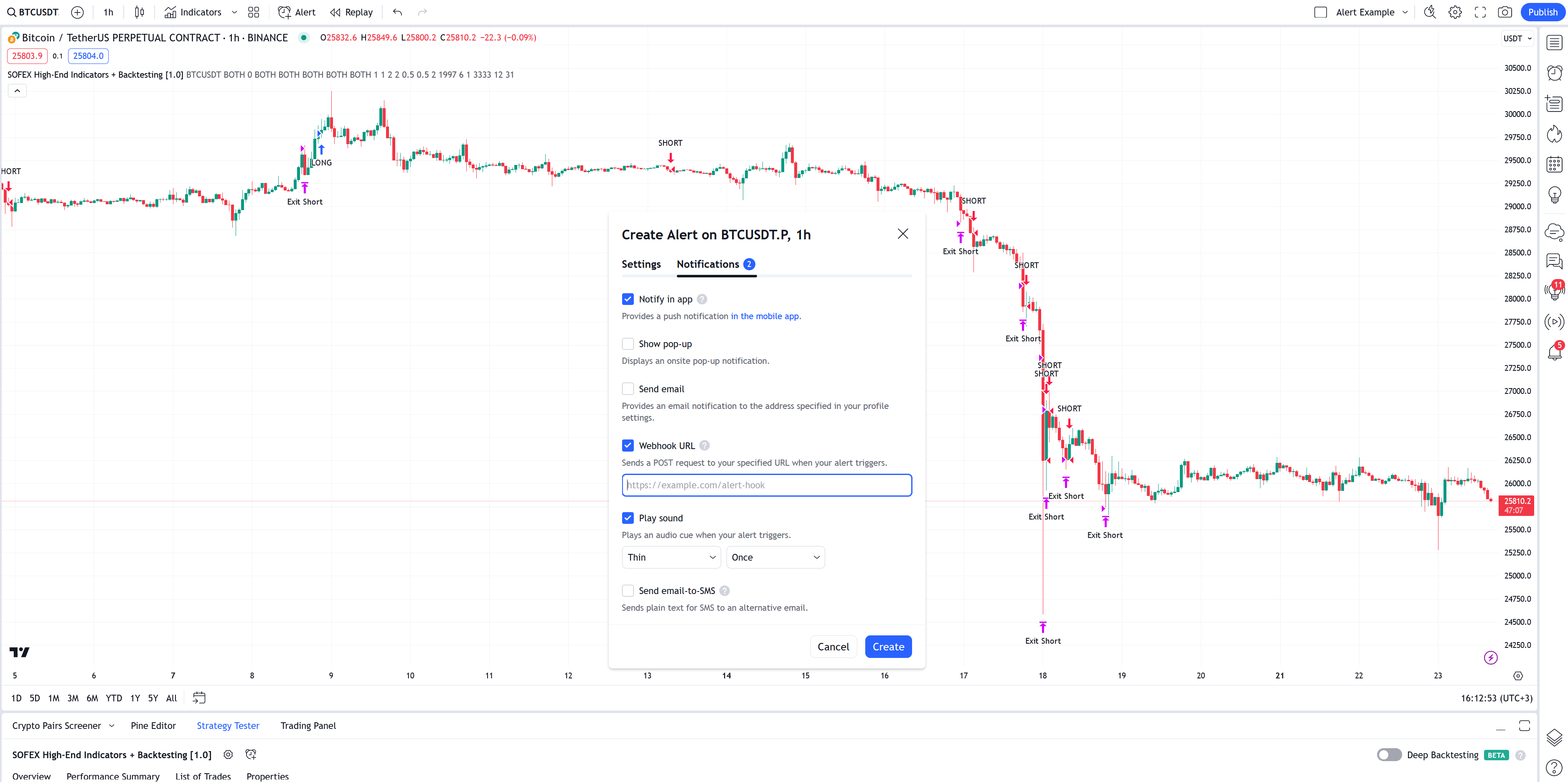
Click Create and your alert will be hosted!
On the right side, you can click the clock icon to control, edit and delete your alerts. You can also see a historical log of when and why each alert was triggered.
When hooking up any script or indicator, from any source - be it TradingView, MetaTrader or your personal trading engine - to execute trades directly on your exchange, you must be prepared for connection errors, latency issues and unforeseen exceptions.
That is not to say that issues will be common or prevent you from connecting scripts and indicators to your exchange, but that you must exercise caution and observe how your set-up behaves in real time.
When using an exchange or broker for manually executing trades - you carry the responsibility of your trades solely. Similarly, by hooking up an outside source to execute trades on your behalf - you carry responsibility about this decision.